Don't read
the second part before the first :))
I guess you are curious how to make materials,
right? Ok. here is a simple guideline. Right now
I'll show you only one material :( and that is
cheen from Bhodinut's SLA shaders. If you don't
have SLA you are not able to do the following. If
you need Information on SLA you may look at the
Maxon or Bhodinut homepage.
But now let us start. That's what cheen usually
looks like, if you create a new cheen material :) |
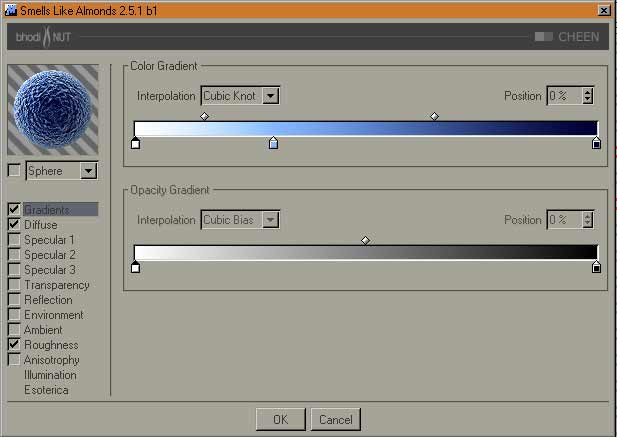 |
The most mighty points
are of course the gradients and the Bumps
(roughness) and partly the Diffuse channel. There
are a lot of parameters, so to control them all
might be difficult. One of the easiest things
could be the gradient color :)
Turn off roughness for the moment.
|
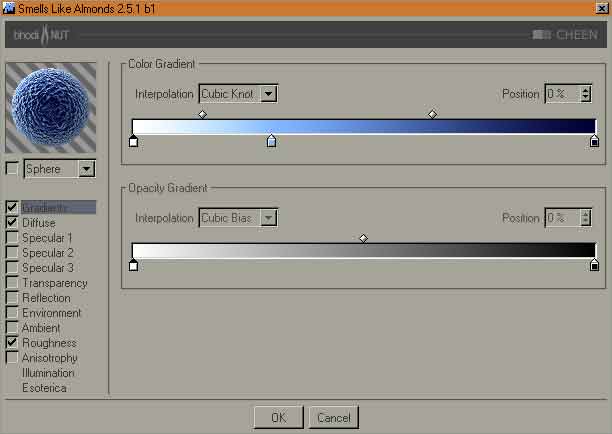 |
| Double click at the first
slider and the color selector will open. Use the
parameters on the right and add the color to the
users colortable. Use this color as a base. Click
on the next slider activate (click on) your color
and make it a little bit darker. Add a slider
(click under the gradient bar) use your color and
make it even darker. Do so with the last slider. |
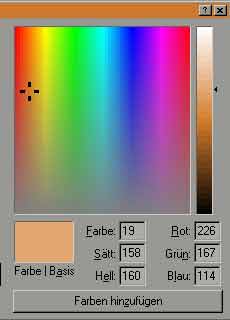 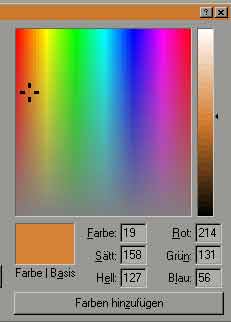 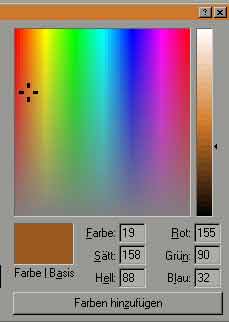
 |
Now change the
Interpolation from cubic knot to linear. You
notice the the little slider above the bar,
representing the midpoints of interpolation. Move
them a little bit (also the slider at the bottom)
to get a picture as shown on the right. May be
you like to play with it :).
Remember to click on the picture to enlarge.
|
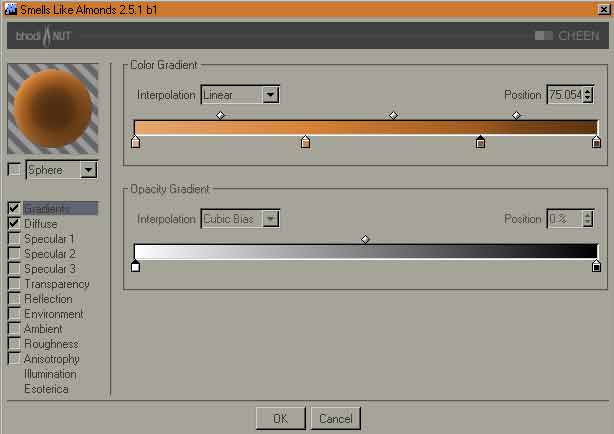 |
| For the diffuse
parameters use the ones on the right. They are
only slightly different from the standard
settings but different settings might heavily
change your material. |
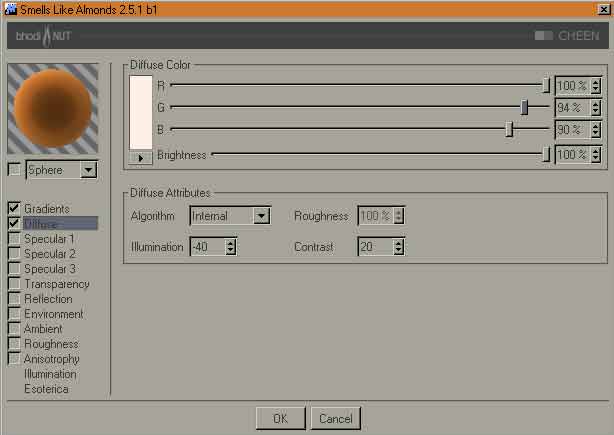 |
But now the most
interresting thing, no:)
Yes, the roughness parameter. First use Stupl as
a noise. Choose an octave of 15-20. The Scale
should be around 12.000 till 24.000
(twentyfourthousand, yes). Choose amplitude
between -500 and -1000 and a Delta between 0 and
20%.
Now you see nothing. To bad. Activate the
checkboxes "Hard bum" and
"Absolute". You can vary the roughness
by not using "Absolute". If you work
with an older version of SLA it might be
different. It could be that only
"Absolute" works fine. With V7 better
use both parameters.
|
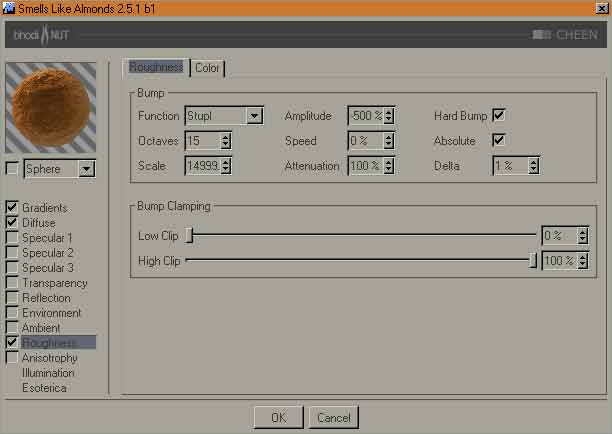 |
| But that's not all (in
addition you get a cutter and a nife and..;) You
always wondered about "Color"? Now
you'll use it. May be you first want to use your
material and render a picture to see what is
different? Now
change the Color (which should be black) to white
as seen on the right. Additionally change the
roughness intensity to -200. And that's it. You
might want to play with these factors. Do it,
gain experience with it and have fun. Try to
change the color too.
|
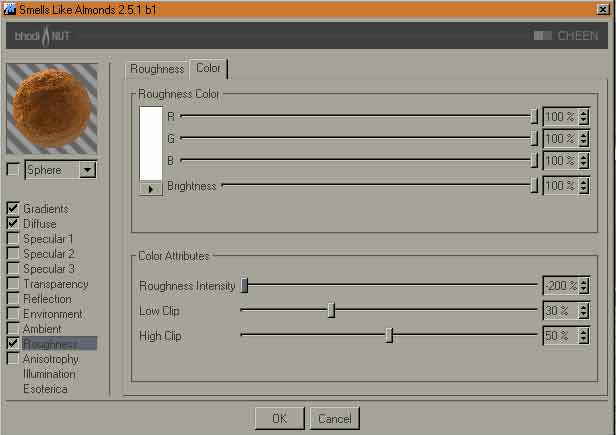 |
| One last point. If you
attache your newly created material to an object
be aware of the scale. The landscape on the right
was done by using the bitmap of the
"Relief" Tutorial. The size is 1200 x
1200 units. Now, if you don't mind, some examples
on scale. On the right the standard 100x100 is
used. |
 |
| |